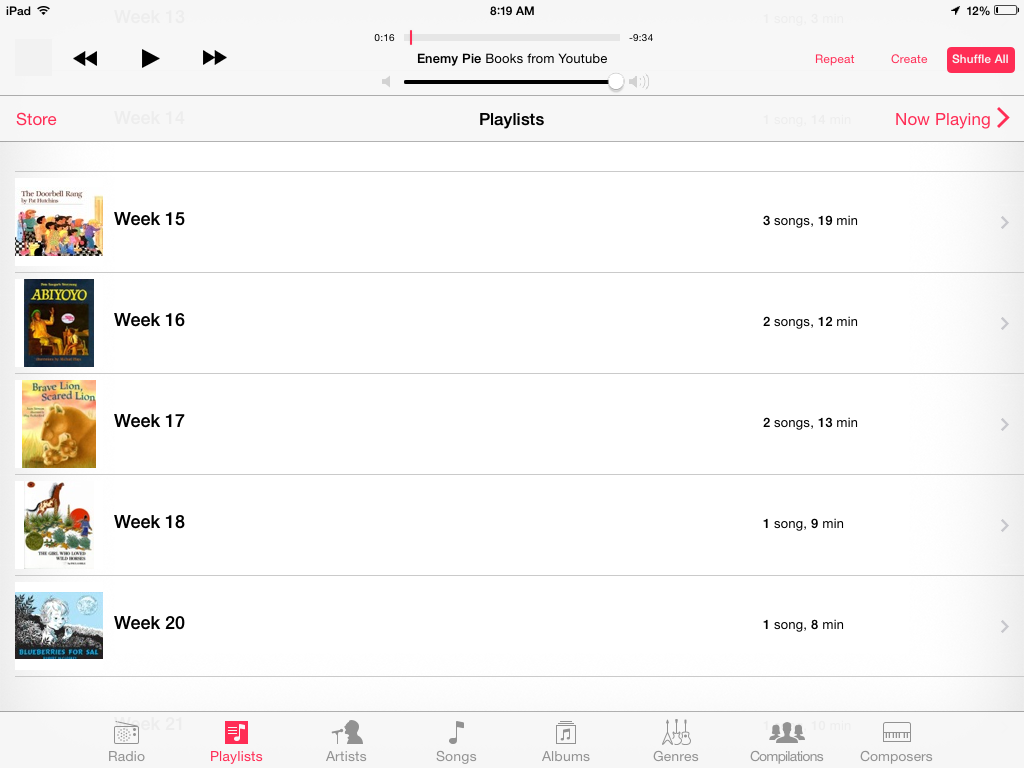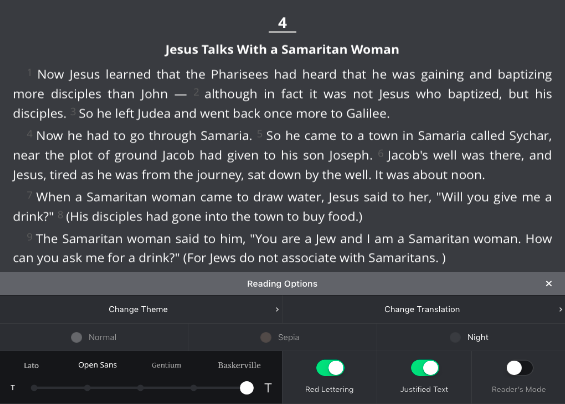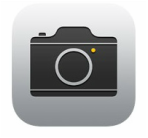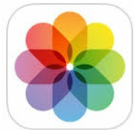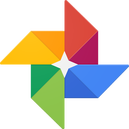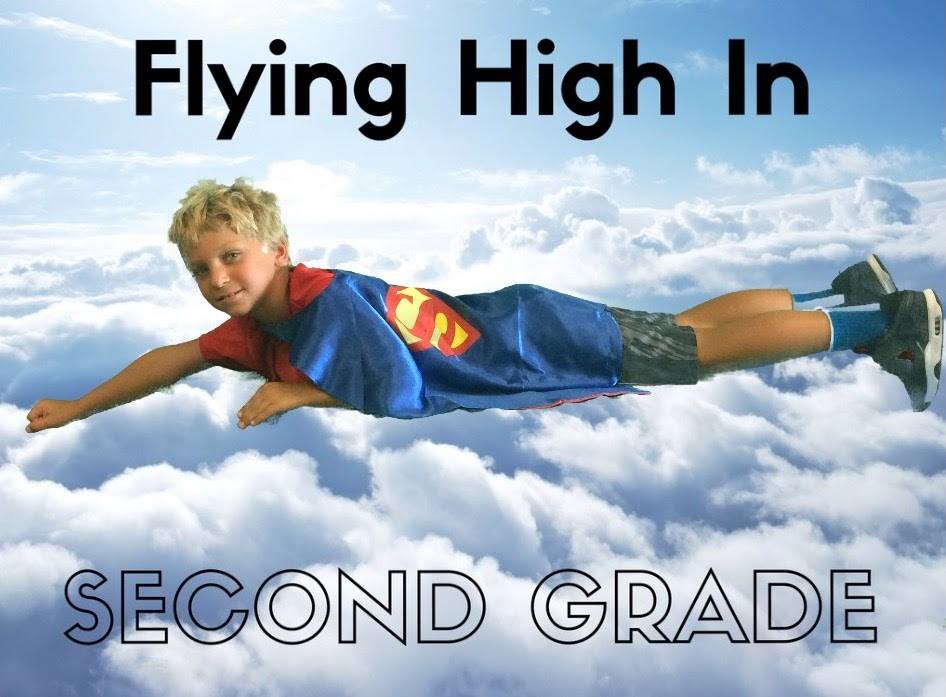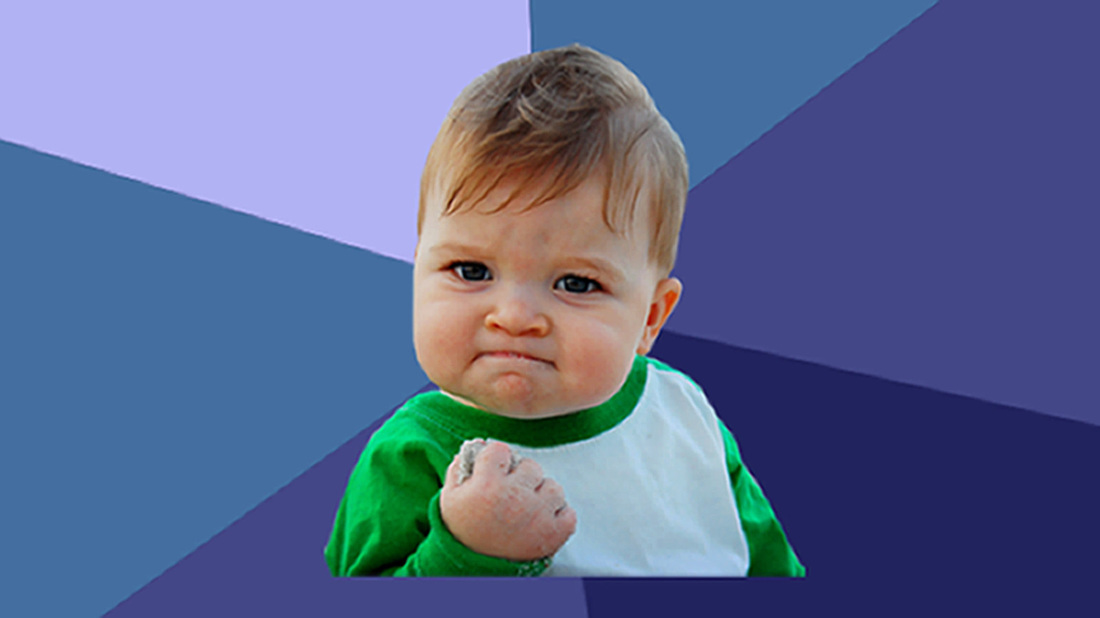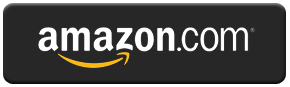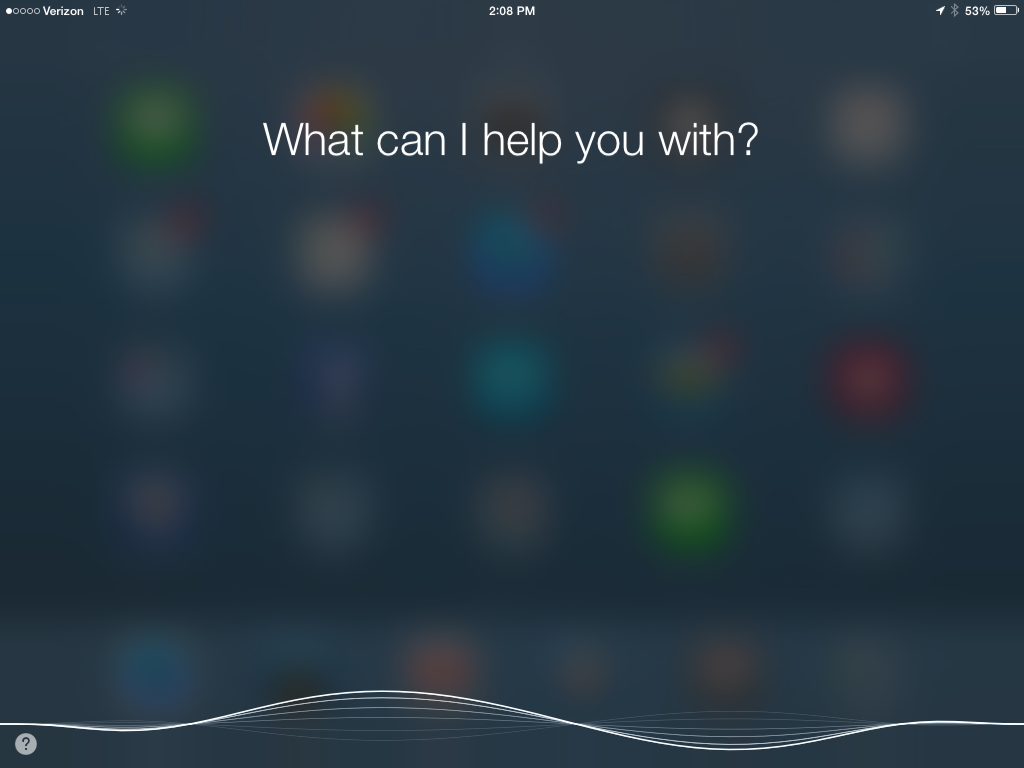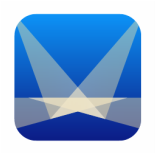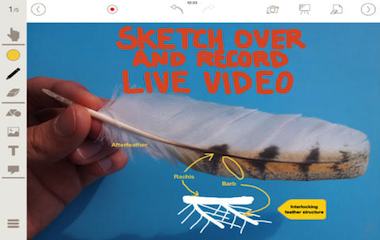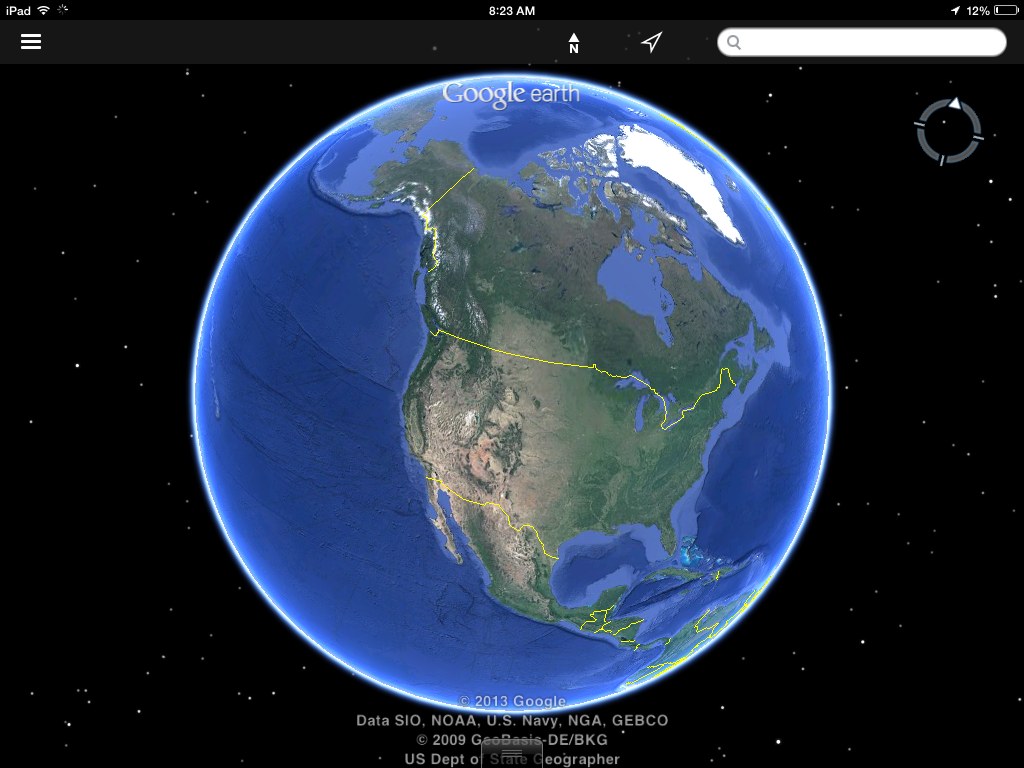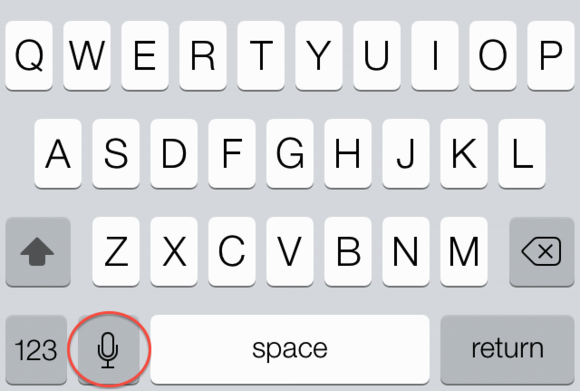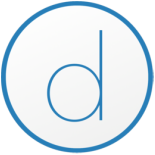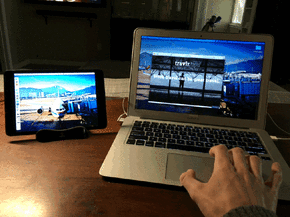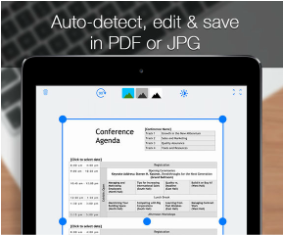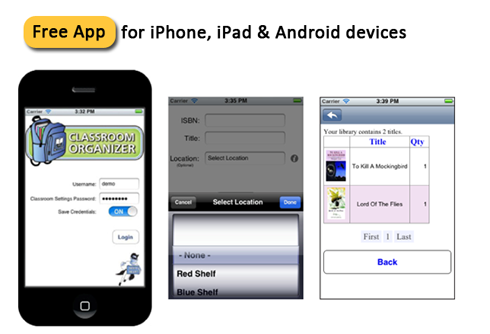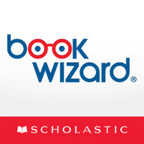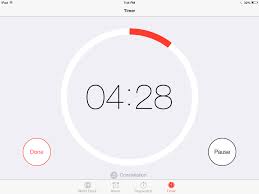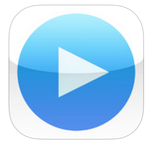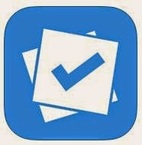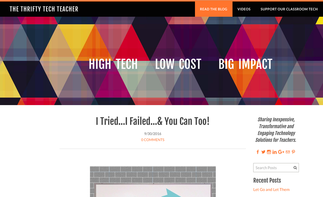One Device Big Impact
|
Helpful Hints:
|
thethriftytechteacher.weebly.comTwitter: @bhelder
|
Listening StationMusic: Students can listen to recordings in a small group around the iPad, with or without headphones. Use a voice recording app or pull mp3's from youtube videos and create your own cordless, compact listening stations.
God's WordGlo Bible: This app had a major overhaul in the last year. If you are looking for a clean way to easily present the Bible to your whole class, it is worth checking out. Comes with the ASV version of the Bible. Additional versions are available for $9.
Clear Out ClutterThere are so many apps that can replace clunky and bulky classroom visuals. Choose to use an app like Teach Time instead of using the big bulky display clock. Use Google Earth instead of a globe. Use the ipad as a listening center and ditch the prehistoric tape player. What else can you be rid of?
Share PicturesCamera: The camera has to be the most important and most under-utilized feature. Take pictures throughout your school day or of field trips and then share as a slideshow. Capture a special moment at school and send it along to parents quickly and easily. The possibilities are endless.
Google PhotosGoogle Photos: Never lose another photo again. By downloading the Google Photos app, every picture you take is quickly and automagically uploaded to the cloud. This keeps your pictures safe and also makes them immediately available by logging into Google Photos through your gmail account. It has almost unlimited storage as well.
Green ScreenGreen Screen by DoInk: Using this $3 app and a couple of dollar store green tablecloths, some pretty magical things can happen. While there are many educational purposes for an app like this, there are also some really fun and cute things you can do with you kids. Click here to see how I used it in my classroom.
I Get By With a Little Help From My FriendsClick Here to see how you can help support tech in my classroom with just a click. Thanks for your time and consideration. A percentage of all purchases made through the link above or the button below will be applied towards purchasing engaging technologies for my students.
|
Ask Siri...Anything!Siri: This is an awesome tool to answer a wide variety of questions. Hold down the home button and wait for the tone. Possible questions include where something is located, weather, math equations, google searching and much more. Available on iPad 3 or later.
Document CameraStage: Paired with an Apple TV and an iPad stand, you can use your iPad as a document camera. Use it to project what is captured by your iPad's camera, draw pictures, and pull in educational backgrounds as you teach. Other premium features like video recording can be added for $1-$5. Stage Pro is identical, but includes all premium features for $5. This app can also be purchased "in bulk" for $2.50 for each user.
The stand I use is no longer produced. If I were to buy one today, I'd likely check out the AboveTEK Gooseneck or the Aukey Desk Stand Holder. They are both under $50 and well rated. For those with more money to spend, the gold standard iPad stand is the Belkin Tablet Stage pictured below. ($135)
Travel the WorldGoogle Earth, Google Maps, Google Expeditions: Students often struggle with geography. Help them find their place in the world and other places that come up throughout the day in a visually exciting way.
Speech to TextSpeech to Text: This can be a quick way to reply to an email, enter a string of numbers, or have students "write" a blog post about what happened during a lesson. It is also a great way to reinforce speaking clearly, putting thoughts into words, and public speaking.
Add a Screen to Your PCDuet: By downloading the Duet App on your iPad and computer, and connecting them together with a charge cord, you can use your iPad as a second screen for your computer. Though this app does cost $20 (which is less than buying another monitor), it regularly goes on sale for as low as $5.
Snap a Pic, Create a PDFiScanner or Tiny Scanner: With iScanner or Tiny Scanner (and a host of other similar apps), quickly and easily convert printed pages into printable PDFs. Even better, both apps allow users to convert them to editable documents. Many integrate well with Dropbox, making sharing and storing these documents easy.
|
EvernoteEvernote: This is an extremely helpful organization tool in the classroom. It can be used to collect samples of student work, set goals, collect websites and share documents between devices. Everything is saved in the cloud and is accessible right when you need it.
Record VideoCamera: Record videos of all the good things happening in your classroom. Share them with your parents & students. Take videos of field trips, the motions for Bible Memory, or students singing together. Short videos can be emailed and longer ones can be uploaded directly to video sites like Youtube and Vimeo.
Book ScannerClassroom Organizer: Organizing your classroom library by scanning each book's UPC. You can scan these barcodes to check out or check in books to your library.
Scan for Reading LevelsBook Wizard: This simple free app from Scholastic lets you scan a book's barcode to find its level.
Track Time Clock App: This app is built into the "dock" when you swipe up from the bottom. It is simple, low key, and helps the students and me stay on track. Set alarms, learn about time zones, or use the built-in stop watch.
Remote ControlRemote: This app allows you to control your Apple TV instead of using the smaller silver remote. This makes for easier typing and navigation overall. You can also control your iTunes music player.
Plickers!
Plickers: Quickly and discreetly get instant feedback from your group. Find out who needs help, which activity should come next, or use as an exit ticket. This is cheap, interactive, and fun. Visit the website for more information.
Find More Great Apps?Common Sense Media: Visit this site for helpful reviews on hundreds of apps, movies, games, books, websites and more. This is a great site to share with parents too.
Questions? Corrections?Looking for More?thethriftytechteacher.weebly.com |